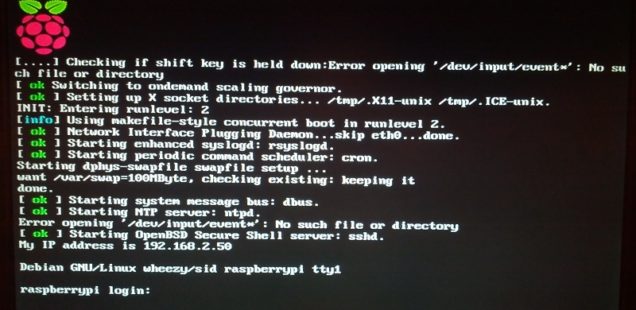
Raspberry Pi – Raspbian-Update “Wheezy” to “Jessie”
After about 2 years of development, Debian “Jessie” was released as stable on April 25,2015. Since the Rasbian distribution is based on Debian Linux, an updated version of Raspbian based on Jessie is now available for download. So it’s high time for me to update my Raspberry Pi installations accordingly.
Upgrading to Raspbian “Jessie” is quite easy, but takes some time. Therefore, a little patience and a cup of coffee makes sense.
Difficulty level:
Step 1: Update system
First we need to upgrade the existing system before we can upgrade from Raspian Wheezy to Jessie:
$ sudo apt-get update $ sudo apt-get upgrade $ sudo apt-get dist-upgrade
Step 2: Modify Release
Next, the package lists have to be adapted to the “Jessie” release. In principle, only the word “wheezy” has to be replaced by “jessie”. In order not to overlook any position, we simply let the replacement be done by the following command:
$ sudo sed -i /deb/s/wheezy/jessie/g /etc/apt/sources.list $ sudo sed -i /deb/s/wheezy/jessie/g /etc/apt/sources.list.d/*.list
Step 3: Updating package lists
These new package lists must then be updated and imported:
$ sudo apt-get update
Step 4: Update to „Jessie“
Now that the package sources are up to date, you can start the upgrade:
$ sudo apt-get upgrade $ sudo apt-get dist-upgrade
The upgrade process is carried out in two steps: First of all, there is a minimal upgrade to avoid conflicts and then a complete upgrade. The upgrade may take a while depending on your Internet connection. A certain amount of attention is required during the update process, as some configuration files are also updated. Therefore, Raspbian asks several times if you want to replace certain configuration files with a new one. If you have made changes to individual configuration files yourself in the past, you should press D (display differences) or N (not replace) depending on the file, otherwise Y (to replace the old configuration file with a new one).
Step 5: Clean up installation
After the system update, you can remove old packages and system corpses that are no longer needed with the following commands:
$ sudo apt-get autoremove $ sudo apt-get autoclean
Finally, the Raspberry Pi has to be restarted.


The apt-get update fails unless you follow the instructions here:
https://www.raspberrypi.org/forums/viewtopic.php?t=138331
Maybe this article should mention this.
If you are on wheezy, you won’t be able to do step 1. I followed the article mentioned in Bob’s April 14 response and it still didn’t work. So I just skipped step 1.
Otheriwise, nice cleaned worded article and to the point.